Welcome to this tutorial! Here, we’ll have have an overview of the Telnet then see how to configure it on a switch and a router in Packet Tracer. So precisely, we’ll look at:
- An overview of Telnet
- Configuring Telnet on a switch in Packet Tracer
- Configuring Telnet on a router in Packet Tracer
1. About Telnet
Telnet is an application layer protocol that allows a network administrator to access and manage remote devices . A user on a client machine can use a software (also known as a Telnet client) to access a command-line interface of another, remote machine that is running a Telnet server program.
A network administrator can access the device by telnetting to the IP address or hostname of a remote device. The network administrator will then be presented with a virtual terminal that can interact with the remote host.
Now assume you’re the network admin. We’ll begin with:
2. Telnet configuration on a switch
1. Create the network topology below in Packet Tracer.

Assign the laptop a static IP address of 10.0.0.10.
The topology above consists of an ADMIN laptop and a remote switch. We’ll configure Telnet on the switch so that as the admin,you’ll be able to access and manage the switch remotely.
2. Configure enable password or enable secret password on the switch. If you fail to do this,you won’t get past the executive mode of the switch even after you establish a telnet connection to the switch.
Switch>enable Switch#config terminal Switch(config)#enable password admin
3.Configure a VLAN interface on the switch
We assign an IP address to the VLAN interface of the switch so that we can Telnet the switch from the laptop using this address.
Switch(config)#int VLAN 1 Switch(config-if)#ip address 10.0.0.20 255.0.0.0 Switch(config-if)#no shut Switch(config-if)#exit
4.Configure a Telnet password for remote access.
This password is configured on VTY lines. VTY means Virtual Terminal. Before you can manage the switch remotely via Telnet, you’ll have to provide this password.
Switch(config)#line vty 0 15 Switch(config-line)#password cisco Switch(config-line)#login
Telnet access to the switch is allowed through VTY lines. We can establish up to 16 telnet connections to to the switch at the same time. Tha’ts what ‘0 15‘ means.
Next,
5. Test Telnet connectivity.
Go to command prompt of the laptop and type telnet 10.0.0.20
Hope you remember that 10.0.0.20 is the VLAN address of the switch through which we can access it remotely.
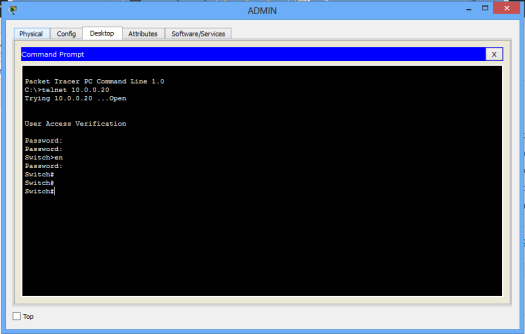
6. Now provide the Telnet password that you set in step 3. Mine is cisco. Notice that password characters won’t show up(no echo) on the screen as you type them, but just type, then hit ENTER.
After you’re authenticated, you will see the the CLI of the remote switch appear.
Now provide the enable password admin (or yours which you set in step 1) to enter the privileged executive mode of the switch. You can then continue to configure your switch the way you desire( but now, remotely)
Note that Telnet and enable passwords are different. Enable password authenticates you into privileged executive mode of the terminal device(switch, for example), but you’re using Telnet Password to allow you access the interface of the remote device after connecting to it. You can see that we used telnet password to access the CLI of the remote switch.
Alright! That’s all for Telnet configuration on a switch.
Now let’s configure Telnet access to a router.
3. Telnet Configuration on Router
For a router, Telnet configuration is almost same as that of the switch.
1. Build the network topology below
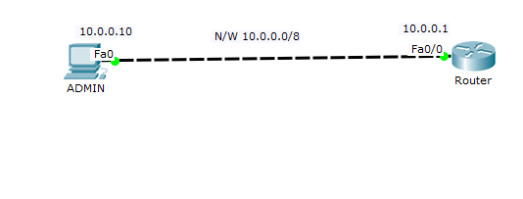
2. Configure enable password or enable secret password on the router
Router>en Router#config term Router(config)#enable password admin
3. Configure IP addresses on the admin PC and interface fa0/0 of the router
Router
Router(config)#int fa0/0 Router(config-if)#ip address 10.0.0.1 255.0.0.0 Router(config-if)#no shut
Admin PC
IP address 10.0.0.10 Subnet mask 255.0.0.0 Default gateway 10.0.0.1
4. Configure VLAN interface on the router. This interface allows for remote access on a switch or router via protocols such as Telnet or Secure Shell(SSH)
Router(config)#int VLAN 1 Router(config-if)#no shutdown
As you can see, we’ve not configured the VLAN interface with an IP address. We could do this but it unnecessary. We already have an interface fa0/0 of the router with an IP address through which we can Telnet the router from the PC.
4. Configure Telnet password on VTY lines and configure remote login.
Router(config)# Router(config)#line vty 0 15 Router(config-line)#password cisco Router(config-line)#login
5. We can now telnet the router using the IP address of fa0/0 interface. So, in the command prompt of the admin PC type telnet 10.0.0.1 then hit enter key.
6. Provide Telnet Password (that you set in step 4), then hit enter. Correct password allows you access the CLI of the router .
7. Now provide the enable password (that you set in step 2) to be allowed into privileged executive mode of the router.
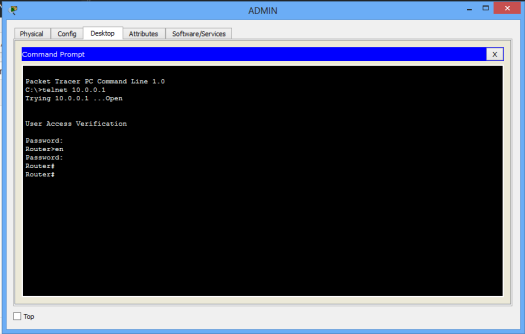
You can now do configurations on the router from the PC remotely.
Success! Success !
You might also like to read Secure Shell(SSH)configuration in Packet Tracer

CwrL9Luz
LikeLike
I think this is among the most important info for me.
And i am glad reading your article. But should
remark on some general things, The web site style is ideal, the articles is really nice : D.
Good job, cheers
LikeLike
Hi! This is my 1st comment here so I just wanted to give a quick shout out and tell you I genuinely enjoy reading through your blog posts.
Can you suggest any other blogs/websites/forums that cover the same subjects?
Thank you so much!
LikeLike
Right here is the perfect website for anyone who would like to understand this topic.
You realize so much its almost tough to argue with you (not that I really would
want to…HaHa). You definitely put a brand new spin on a
topic that’s been written about for decades. Great stuff, just wonderful!
LikeLike
Oh my goodness! Impressive article dude!
Thank you so much, However I am going through problems with your RSS.
I don’t understand the reason why I can’t subscribe to it.
Is there anybody else having the same RSS issues?
Anyone who knows the answer can you kindly respond?
Thanks!!
Also visit my web page; https://testoryl.net/
LikeLike
Wow! Thank you! I continuously needed to write on my site something like that.
Can I take a part of your post to my blog?
Feel free to surf to my site … acp.srv.br
LikeLike
Hmm it appears like your website ate my first comment (it was extremely long) so I guess I’ll just
sum it up what I submitted and say, I’m thoroughly enjoying your blog.
I too am an aspiring blog writer but I’m still
new to everything. Do you have any tips for beginner blog writers?
I’d definitely appreciate it.
LikeLike
Just want to say your article is as surprising.
The clearness in your post is just great and i could assume you are an expert
on this subject. Fine with your permission let me to
grab your RSS feed to keep updated with forthcoming post.
Thanks a million and please carry on the enjoyable work.
Feel free to surf to my blog … Green Health CBD
LikeLike
I’m extremely impressed with your writing skills as well as with the layout on your blog.
Is this a paid theme or did you modify it yourself? Either way keep up the nice
quality writing, it is rare to see a nice blog like this one nowadays.
LikeLike
Simply desire to say your article is as astounding.
The clearness to your post is just spectacular and that i can think you are a professional in this subject.
Well together with your permission let me to take hold of your feed to stay
up to date with impending post. Thank you a million and please carry on the gratifying work.
LikeLike
An outstanding share! I have just forwarded this onto a
friend who has been conducting a little homework on this.
And he actually ordered me dinner due to the fact
that I stumbled upon it for him… lol. So let me reword
this…. Thank YOU for the meal!! But yeah, thanx for spending some time to discuss this topic here on your web site.
LikeLike
This info is priceless. When can I find out more?
LikeLike
Does your website have a contact page? I’m having a tough time locating it but,
I’d like to send you an email. I’ve got some ideas for your blog you might be interested in hearing.
Either way, great blog and I look forward to seeing
it develop over time.
My homepage polsat news
LikeLike
Thank you so much for doing the impressive job here, everyone
will certainly like your post.
Best regards,
Boswell Schneider
LikeLike
Nice job. I have a question. If I add a second laptop to my scenario, change the link from the original laptop to this new laptop, when I telnet from it the switch does not answer. Why is that? I thought that once the switch is configured, any device can try to connect to it. Thanks
LikeLike
That is my best site to learn network
THANKS FOR THIS
LikeLike