Welcome to this tutorial! Here, we’ll have an overview of EIGRPv6 then see how to configure it in Packet tracer.
About EIGRPv6
EIGRP for IPv6 still shares many basic features with its predecessor for IPv4. It’s still an advanced distance-vector protocol that has some link-state features. Moreover, it still uses DUAL (Diffusing Update Algorithm) for neighbor discovery using hello packets and route updates, as was the case with IPv4. The hello packets and updates are sent using multicast transmission to a multicast address of FF02::A. For IPv4 the multicast address was 224.0.0.10. So you can notice the last 10 (whose hexadecimal equivalent is A), giving an hint to some similarities.
Even so, there is still some differences. Most notably- the network command, just as with other IPv6 routing protocols, is never used for EIGRPv6 configuration. Instead, the network advertisement is made on the interface configuration mode using ipv6 eigrp PROCESS_ID . But you still have to enable EIGRPv6 protocol from the router configuration mode using ipv6 router eigrp ASN command, because the process must be turned on just like an interface using the no shutdown command.
Now let’s configure EIGRPv6 in Packet Tracer.
- Build the network topology.
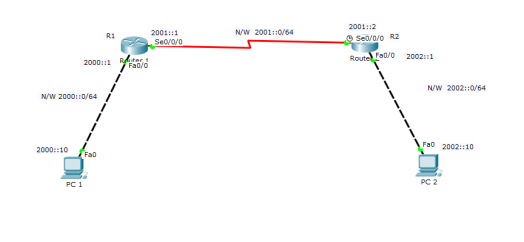
2. Configure IPv6 addresses on PCs and router interfaces.
Router 1
R1(config)# R1(config)#ipv6 unicast-routing R1(config)#int fa0/0 R1(config-if)#ipv6 add 2000::1/64 R1(config-if)#no shut R1(config-if)# R1(config-if)#int serial 0/0/0 R1(config-if)#ipv6 add 2001::1/64 R1(config-if)#no shut
Router 2
R2(config)# R2(config)#ipv6 unicast-routing R2(config)#int serial 0/0/0 R2(config-if)#ipv6 add 2001::2/64 R2(config-if)#no shut R2(config-if)# R2(config-if)#int fa0/0 R2(config-if)#ipv6 add 2002::2/64 R2(config-if)#no shut
PCs
PC1: IPv6 address: 2000::10 Default Gateway 2000::1
PC2: IPv6 address: 2002::10 Default Gateway 2002::1
3. Now configure EIGRPv6 on the routers.
Router1
R1(config)#ipv6 router eigrp 10 R1(config-rtr)#router eigrp router-id 1.1.1.1 R1(config-rtr)#no shut R1(config-rtr)#exit R1(config)#int fa0/0 R1(config-if)#ipv6 eigrp 10 R1(config-if)# R1(config-if)#int serial 0/0/0 R1(config-if)#ipv6 eigrp 10
Router2
R2(config)#ipv6 router eigrp 10 R2(config-rtr)#no shutdown R2(config-rtr)#eigrp router-id 2.2.2.2 R2(config-rtr)#exit R2(config)#int fa0/0 R2(config-if)#ipv6 eigrp 10 R2(config-if)# R2(config-if)#int serial 0/0/0 R2(config-if)#ipv6 eigrp 10
That’s all we have to do for configurations.
Finally,
4. Verify EIGRPv6 configurations.
Test whether R1 has learnt a route to the 2002::0/64 network using show ipv6 route command.
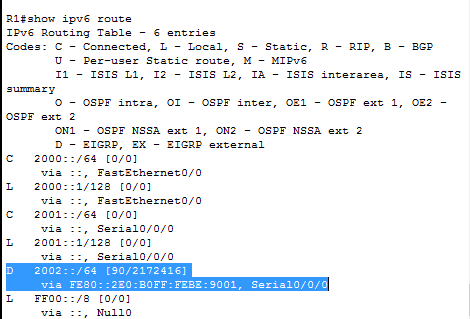
You can see that R1 has indeed learned the route to 2002::0/64 network using EIGRPv6, as designated by letter D.
For further configuration details you may use these commands on the routers:
show ipv6 eigrp neighbor
show ipv6 protocols
Now ping PC2 from PC1. Ping should be successful.
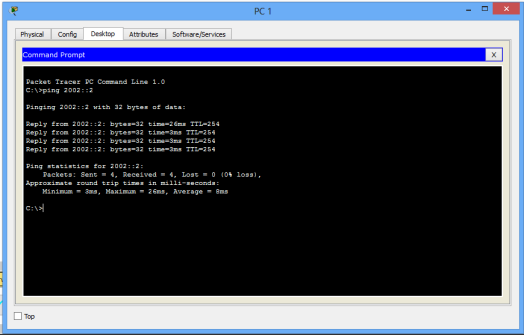
Hope you found this tutorial helpful. Comments are welcome. Together we grow!
All the best!
You may also like to have a look at:
- RIPng (RIP for IPv6) configuration in Packet Tracer.
- OSPFv3(OSPF for IPv6) configuration in Packet Tracer.
- Basic IPV6 configuration in Packet Tracer
- Configuring DHCPv6 (both stateless and stateful) in Packet Tracer.
- IPv6 tunneling through an IPv4 network.
